How to setup MLflow in production
Get a Machine Learning model into production with MLflow in 10 minutes
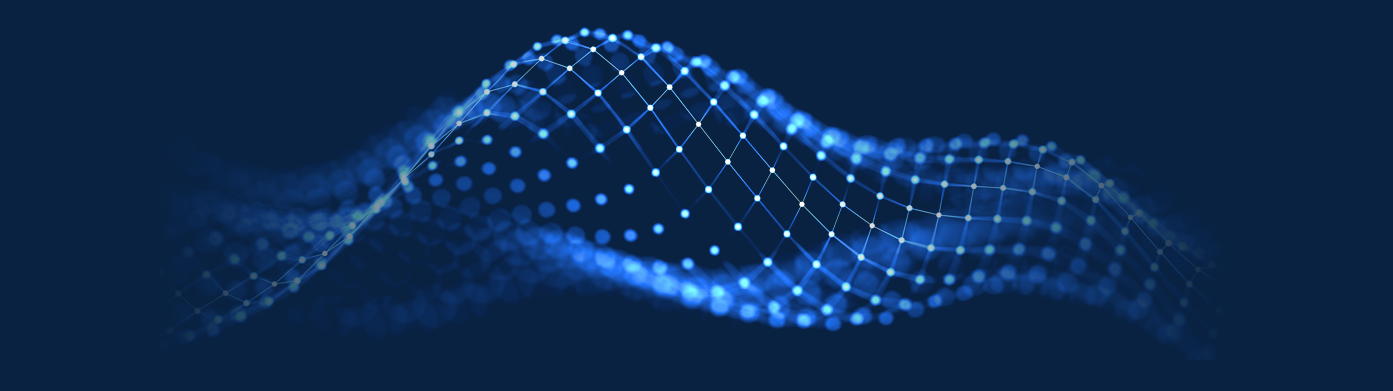
MLflow in production
I’ve run into MLflow around a week ago and, after some testing, I consider it by far the SW of the year. This can be very influenced by the fact that I’m currently working on the productivization of Machine Learning models.
Thus, I’m going to show you how to setup up MLflow in a production environment as the one David and I have for our Machine Learning projects.
Tracking Server Setup
The tracking server is the User Interface and metastore of MLflow. You can check the status of any run through this web application and centralize the model outputs and configurations in just one place.
The first thing we need to configure is the environment.
Environment
Let’s create a new Conda environment as it will be the place where MLflow will be installed:
conda create -n mlflow_env
conda activate mlflow_envThen we have to install the MLflow library:
conda install python
pip install mlflowRun the following command to check that the installation was successful:
mlflow --help We’d like our Traking Server to have a Postgres database as a backend for storing metadata, so the first step will be installing PostgreSQL:
sudo apt-get install postgresql postgresql-contrib postgresql-server-dev-allCheck installation connecting to the database:
sudo -u postgres psqlAfter the installation is successful, let’s create an user and a database for the Traking Server:
CREATE DATABASE mlflow;
CREATE USER mlflow WITH ENCRYPTED PASSWORD 'mlflow';
GRANT ALL PRIVILEGES ON DATABASE mlflow TO mlflow;As we’ll need to interact with Postgres from Python, it is needed to install the psycopg2 library. However, to ensure a successful installation we need to install the gcc linux package before:
sudo apt install gcc
pip install psycopg2The last step will be creating a directory in our local machine for our Tracking Server to log there the Machine Learning models and other artifacts. Remember that the Postgres database is only used for storing metadata regarding those models (imaging adding a model or a virtual environment to a database). This directory is called artifact URI:
mkdir ~/mlrunsRun
Everything is now setup to run the Tracking Server. Then write the following command:
mlflow server --backend-store-uri postgresql://mlflow:mlflow@localhost/mlflow --default-artifact-root file:/home/your_user/mlruns -h 0.0.0.0 -p 8000Now the Tracking server should be available a the following URL: http://0.0.0.0:8000. However, if you Ctrl-C or exit the terminal, the server will go down.
Production
If you want the Tracking server to be up and running after restarts and be resilient to failures, it is very useful to run it as a systemd service.
You need to go into the /etc/systemd/system folder and create a new file called mlflow-tracking.service with the following content:
[Unit]
Description=MLflow tracking server
After=network.target
[Service]
Restart=on-failure
RestartSec=30
ExecStart=/bin/bash -c 'PATH=/path_to_your_conda_installation/envs/mlflow_env/bin/:$PATH exec mlflow server --backend-store-uri postgresql://mlflow:mlflow@localhost/mlflow --default-artifact-root file:/home/your_user/mlruns -h 0.0.0.0 -p 8000'
[Install]
WantedBy=multi-user.targetAfter that, you need to activate and enable the service with the following commands:
sudo systemctl daemon-reload
sudo systemctl enable mlflow-tracking
sudo systemctl start mlflow-trackingCheck that everything worked as expected with the following command:
sudo systemctl status mlflow-trackingYou can now restart your machine and the MLflow Tracking Server will be up and running after this restart.
In order to start tracking everything under this Tracking Server it is necessary to set the following environmental variable on .bashrc:
export MLFLOW_TRACKING_URI='http://0.0.0.0:8000'Remember to activate this change with:
. ~/.bashrcServe a Machine Learning model in production
Once the tracking server is up and the MLFLOW_TRACKING_URI is pointing to it in the .bashrc, it’s time to put your model into production.
Let’s start creating the production environment to run the ML model:
Environment
conda create -n production_env
conda activate production_env
conda install python
pip install mlflow
pip install sklearnThen, let’s clone an example from the official repository to show how to ramp up a model:
GitHub example
mlflow run git@github.com:databricks/mlflow-example.git -P alpha=0.5This run will generate a new entry in your tracking server http://0.0.0.0:8000 alongside with a new folder in which the model and the configuration is stored (~/mlruns/0/some_uuid). Let’s check it:
ls -al ~/mlruns/0Get the uuid related to the execution from the previous output and substitute the string “your_model_id” with it in the following line (of course you could do that searching for the uuid in the Tracking Server):
mlflow models serve -m ~/mlruns/0/your_model_id/artifacts/model -h 0.0.0.0 -p 8001What you have just done is serving your model as an HTTP endpoint in your server IP and port 8001 (be careful not having any service listening there), so that it is ready for receiving incoming data to return predictions. You can then query your model with a simple curl command:
curl -X POST -H "Content-Type:application/json; format=pandas-split" --data '{"columns":["alcohol", "chlorides", "citric acid", "density", "fixed acidity", "free sulfur dioxide", "pH", "residual sugar", "sulphates", "total sulfur dioxide", "volatile acidity"],"data":[[12.8, 0.029, 0.48, 0.98, 6.2, 29, 3.33, 1.2, 0.39, 75, 0.66]]}' http://0.0.0.0:8001/invocationsPython using the requests module or any programming language is also fine for getting predictions, since HTTP protocol is language agnostic:
import requests
host = '0.0.0.0'
port = '8001'
url = f'http://{host}:{port}/invocations'
headers = {'Content-Type': 'application/json',}
# test_data is a Pandas dataframe with data for testing the ML model
http_data = test_data.to_json(orient='split')
r = requests.post(url=url, headers=headers, data=http_data)
print(f'Predictions: {r.text}')Production
Finally, if you want to serve it in production the only thing you need to do is adding the systemd configuration:
[Unit]
Description=MLFlow model in production
After=network.target
[Service]
Restart=on-failure RestartSec=30
Environment=MLFLOW_TRACKING_URI=http://host_ts:port_ts
Environment=MLFLOW_CONDA_HOME=/path_to_your_conda_installation
ExecStart=/bin/bash -c 'PATH=/path_to_your_conda_installation/envs/mlinproduction_env/bin/:$PATH exec mlflow models serve -m path_to_your_model -h host -p port'
[Install]
WantedBy=multi-user.target